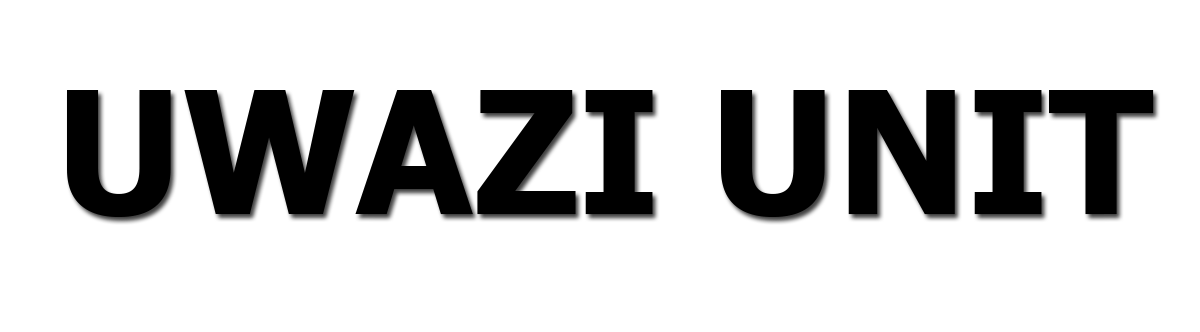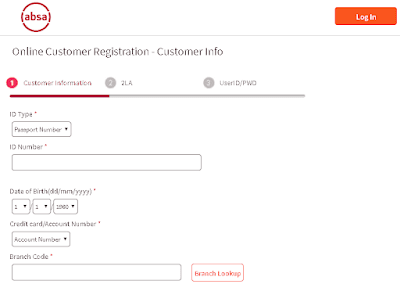|
Absa Internet Banking Zambia, Register & Login To Absa Bank Online Banking |
Are you in Zambia and want to register for Absa Zambia internet banking?
Well, it is not a hard row to hoe, and you can close your eyes and register it with seconds.
Absa Zambia is a very famous bank in the country and even Africa, and it is not a surprise that their internet banking is trending all over Zambia.
But do you know why it is trending?
That is because, with Absa internet banking in Zambia, your bank account is with you everywhere you go.
That means you can send funds, make purchases online, and do more with your bank account right in your home, office, and at any time.
Besides, do not forget Barclays Bank Zambia just rebranded itself to Absa Bank Zambia.
Therefore, Absa Bank has just adopted Barclays Bank’s digital banking services.That means you can send funds, make purchases online, and do more with your bank account right in your home, office, and at any time.
Besides, do not forget Barclays Bank Zambia just rebranded itself to Absa Bank Zambia.
Therefore, Absa Bank has just adopted Barclays Bank’s digital banking services.
If you want to know, read in the next section.
HOW TO REGISTER FOR ABSA ZAMBIA INTERNET BANKING ONLINE
If you what to sign up for your internet banking account online, it is just a breeze since the process is very easy to follow.
I will show you a simple way on how you can register for digital banking very soon and make transactions with your phone with internet access.
Follow the simple steps below to register for Absa internet banking in Zambia:
Open your browser on your phone or computer and visit the Absa Zambia website here: https://www.absa.co.zm/personal/.
You will see a menu with the following: open an account, Borrow money, Get insurance, Digital Banking, etc.
Now click on “Digital Banking”.
From the drop-down, select “Internet Banking“.
Click on “Tell me More“.
Click on “Register” in the green tab to continue your registration.
Absa Zambia’s online registration website will open.
Under “Customer Information“, you have to fill everything in that section.
Click on “ID Types“.
From the drop-down, select the type of ID, either Passport, National ID, and Driver’s License.
Enter the ID Number.
Now set up your Date of birth, pick the day, month, and year you were born.
Again click on the account number to select either “Credit card” or your “Absa bank account number“.
In the next section, input your branch code. You can use the Branch Lookup to search your branch code.
Enter the last six (6) digits of the account number you chose in step 13.
If your Debit Card is this type, where it is 123456789012345, the 11 digits should be zero (0).
Then you have to enter the following number in the box 8, 9, 12, 16.
Also, set up your Debit Card expiry date, select months, and the year.
Enter your CVV details.
Now in this step, take your time and read their terms and conditions carefully.
After reading, if you intend to register, tick the small box in front of the terms and conditions.
Make sure all the information you have entered is correct.
Now click on continue.
In the next section, follow the instructions to complete your Absa Zambia internet banking registration.
After successful registration, one of the most important things to do is to log into your online banking account.
Find out in the next section how you can log into your Absa digital banking account.
HOW TO LOG IN TO YOUR INTERNET BANKING ACCOUNT IN ZAMBIA
Follow the steps below to log into your Absa Zambia internet banking account:
Visit the Absa Zambia internet banking login website here: https://online.absa.co.zm/air/.
Enter your username and password.
Make sure your login details are correct.
Now click on login.
After clicking on the Login button, you will be taken to your Absa internet bank account dashboard.
You have just logged into your online banking account.
That is how easy to sign in to your bank account online using Absa. Yes, that is the Absa login Zambia.
It’s imperative always to check your internet account balances.
That helps you to track your account history.
Read in the next step to see how you can log into your account.
HOW TO CHECK YOUR ABSA ZAMBIA INTERNET BANKING ACCOUNT BALANCE ONLINE
Check your account balance is always very easy to do, and all you need is your login details.
Follow the steps below to check the Absa internet banking balance:
Visit the online banking page here: https://online.absa.co.zm/air/.
Go to the Login panel.
Enter your username.
In the next section, enter your password.
Now click on the login button.
Once you are logged in to your account, click on “view account information” to see your account balances.
In the case where you have more than one account connected, click on the specific account you want to check its balance.
It is as easy as that. You can log in and check your bank account balance anytime you want.
HOW TO RESET YOUR BANK ACCOUNT PASSWORD
Often, you may forget your account password due to some reasons. Sometimes if you have a lot of accounts online, you can easily forget.
When you are in such situations, it becomes complicated to log in to your account.
Do not worry, as you are not alone in this. We have received a lot of messages from our Zambian readers seeking to recover their forgotten passwords.
Follow the most straightforward steps below to rest your Absa Zambia online banking password:
Go to the Absa Zambia Internet banking website here https://online.absa.co.zm/air/.
Click on “Forget password“.
Enter your account username.
Select your ID type. This one has to be the ID you used in registering your Absa internet banking account.
Enter your ID number.
Set your Date of birth.
Select your bank account number, it has to be your Absa bank account number or your Credit Card.
Input your branch code.
Enter the last six digits of your account number or Credit Card.
Make sure all the details entered are correct.
Now click on Next to continue and recover your Absa Zambia internet banking password.
That’s is how you reset your Absa online banking password.
FEATURES OF THE DIGITAL BANKING SERVICE
Below are the features of the online banking service;
1. View your account information
2. You can download and print your account statement.
3. You can send money to another Absa Zambia online banking account.
4. Load your mobile money account
5. You can link more than two Absa bank accounts.
Now that you know how to register and use the Absa internet banking in Zambia, what are you waiting for?
If you haven’t registered, then you need to start today and create an account.
If you already have an account with Barclays Bank, then what problems are you facing with the internet banking service?
Useful resources:
Do you have any questions or suggestions?
Ghana Commercial Bank SWIFT Code For Transaction – Official GCB BIC Code
Consolidated Bank Ghana Mobile Banking Code, CBG Short Code
GCB Mobile Banking Code, Ghana Commercial Bank USSD Code
FCMB Transfer Code, Register & Activate FCMB Nigeria USSD Code
How To Successfully Activate Access Bank Nigeria USSD Code
How To Buy Airtime From Access Bank USSD Code *901# In Nigeria
- Navigate to the bank's official website.
- Click on the 'login' or 'register button.
- Enter the account number, registered mobile number, branch code, CIF number, and any other information required, then click the 'submit button.
- Dial *120*2272# on your phone.
- Follow the prompts.
- Once you're registered, you'll be able to check your balances immediately.
- Within 24 hours you'll be able to do all your regular banking.
- What is an account number? This is a unique number specific to your bank account. You use it to access Absa Online Banking. When you first register, you can choose to use your Absa Credit Card, Savings or Cheque Account number.
- You may receive this error when you attempt to log in on your Absa Banking App. This error occurs due to a hold being placed on your Online Banking profile. For assistance, call the Fraud hotline on 0860 557 557 or the Absa Contact Centre on 08600 08600, select option 4.
- Add the Absa Cellphone Banking number *120*2272# to your contacts.
- Dial the Absa Cellphone Banking number from your contact list to begin your registration.
- Select 1 to proceed. ...
- Select 1 to accept the terms and conditions. ...
- Enter either your SA ID number or your passport number and. ...
- Enter a 5-digit numeric PIN.
- To register for mobile banking, you can fill the application form and submit the same at the bank branch. Or, you can download the respective mobile banking application from your app store, set-up MPIN, and log in using your net banking user ID and password.
- If you have not received your login details, please visit www.gtbank.com and click on the REGISTER button on the internet banking tab or dial *737*6*5# from your registered phone number with the bank. Kindly note that the Password must be changed within 2 hours of receiving same.
- 9. Once you have successfully entered the login password, you will be advised to login to internet banking services after an hour as per SBI call centre. It will ask you to create a new username of your choice. Select the checkbox to accept the Internet banking terms and conditions.
- The Absa Mobile Banking App is now data-free for Absa customers on Mascom wireless!
- Simply download the app and use your internet banking account login details to log in: Download from the App Store. Download on Google Play.
- To use your mobile app, make sure you are registered for internet banking.
- Upgrade to the latest version of our Banking App today to get the new features and security enhancements. Visit www.absa.co.za/appdownload to download the new version.
- If the incorrect PIN or password is entered three times consecutively, the internet banking service will be temporarily suspended or locked and you will have to visit your preferred branch or call our contact centre.
- If you are using a net banking facility, you will be very familiar with the Customer ID or User ID. The Customer ID is mentioned in the welcome letter and cheque book. It is also mentioned on the first page of Passbook and Account Statement.
- Add Absa (08600 08600) as a contact on your device. Open WhatsApp and find the new contact. Simply say “Hi” to your Absa contact.
- When you login to the Internet banking application for the first time, you are requested to set the profile password. Enter the profile password. Ensure that your password is a combination of letters in upper and lower case, digits and special characters / images, so that it is difficult to crack.
- Leave us your details and we will call you back to discuss the right portfolio for you.
- Face to face - Visit any of our branches close to you and speak to a bank official. Telephone - Call our 24-hour contact centre: +258 21 344 400 or 1223. Email - Send us a message at linhacliente@absa.africa or experienciacliente@absa.africa for any feedback related to our service.
- Add Absa as a contact on your phone using 08600 08600.
- Open WhatsApp and find the contact you added.
- Say “hi” to register and start chatting. You will be guided through the process.
- Minimum of 8 characters in length. Maximum of 16 characters in length. Must contain letters and numbers. You may use a combination of lower and upper case letters, numbers and symbols.
- What is my username and password? Your username is the email that you used to sign up for the account on your application. Your password will also be the same password you used for your application.
- User ID and password systems are among the oldest forms of digital authentication. These types of authentication systems, which simply prompt a user to enter his or her ID and password to gain system access, are easy to implement and use, but they also carry some huge security risks.