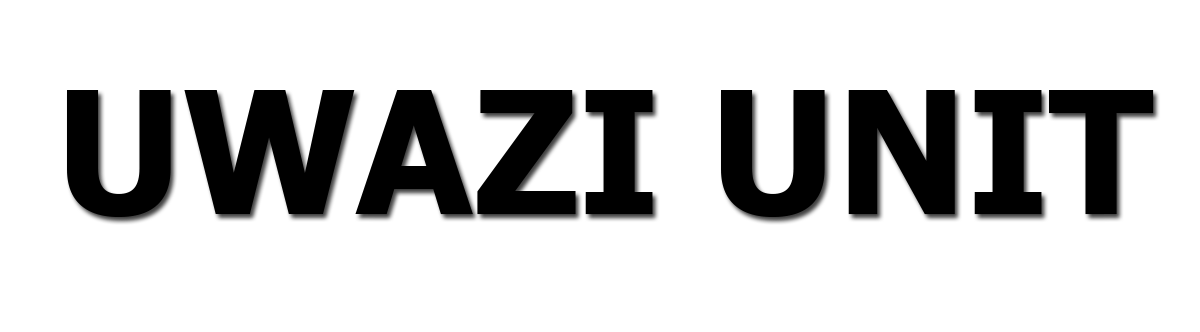How to change or set SIM card PIN for Safaricom, Airtel and Telkom line on an iPhone - 26 April
Since the beginning, most service providers' default security measure has been setting a SIM card pin. The authentication method is intended to prevent devices from accessing your SIM card without the required authentication. In Kenya, all mobile service providers, including Safaricom, Airtel, and Telkom, allow subscribers to enter a SIM card PIN to ensure that only approved devices can read content and connect to a mobile network.
The authentication method ensures that vital personal information, such as contacts and messages, are not read by a device that has not been granted permission to do so. As simple as SIM card PIN protection appears to be, it can assist users in avoiding various forms of fraud, such as conmen soliciting money from your contact lists, and so on. I recall a time when a friend of mine misplaced his phone while boarding a public transportation bus. Unfortunately, the phone ended up in the hands of the wrong people, who then called members of my friend's family, claiming they were in trouble and needed an immediate transfer of money via mobile wallet – MPESA.
As a result, it's critical to set a SIM card PIN on your phone to avoid situations like this, which could jeopardize your contact lists. By following a few simple steps, iPhone users can set a SIM card PIN on their devices. You can also change your current PIN code in the event of a breach by following the same simple instructions.
How to change or set a SIM card PIN for your Safaricom, Telkom line or Airtelon an iPhone
- Open the settings app
- Then head over to Cellular or Mobile Data
- Scroll down to SIM PIN
- If its already set, you may change by tapping on Change PIN
- Otherwise toggle the option to ON,
- And proceed to set a PIN code
- The default PIN is usually on the original card where you pulled out the SIM card
Related Post
Does Vystar Have Zelle, Find Out How To Use
It April 14
Does Wells Fargo App Have Zelle, Find Out
How To Use It April 14
Is Zelle present in Varo?, Yes, Learn How
to Link Your Account - 16 April
Does Vantage West Have Zelle, 19 April
Does Venmo Have Zelle, Get the Full Article
- 16 April
Here's how you can change the SIM PIN:
- Go to [Settings] > [Additional Settings] > [Device & Privacy] > [Set UP SIM Card Lock].
- Tap [Change SIM PIN].
- Enter the old SIM PIN and tap [OK] on the top right corner.
- Enter the new SIM PIN and tap [OK].
- Re-enter the new PIN again and tap [OK].