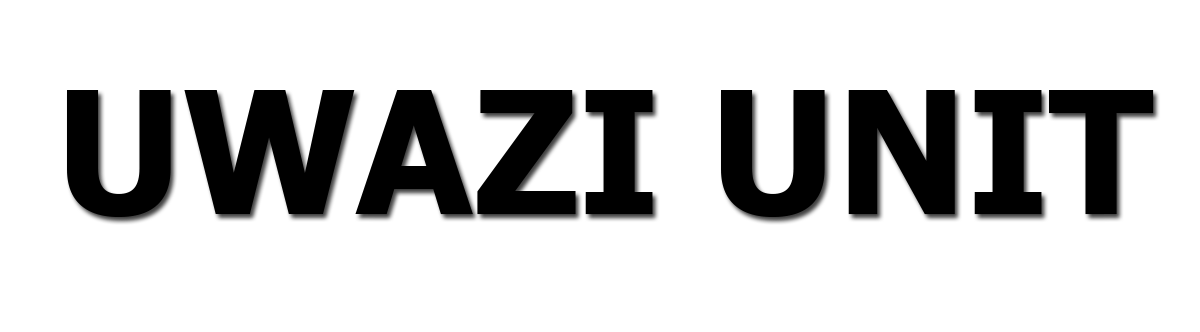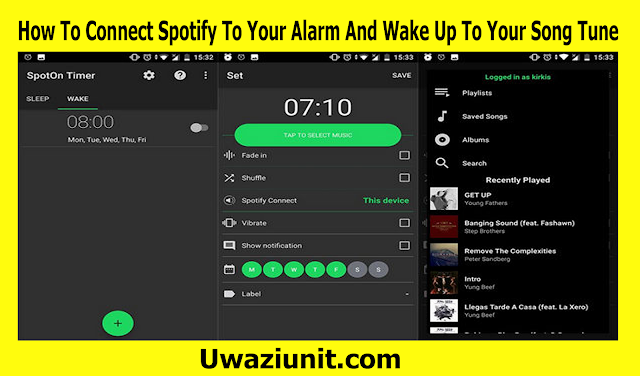
Spotify To Your Alarm
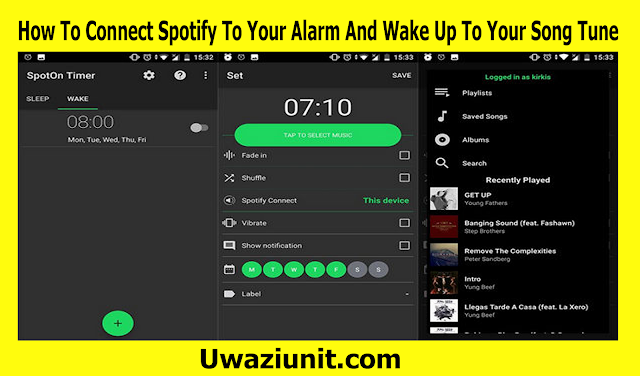
How To Connect Spotify To Your Alarm And Wake Up To Your Song Tune, 28 April
Did you know you can use a Spotify song as your alarm clock? Spotify is a popular music streaming service that provides subscribers with access to over 82 million tracks. If you have an early morning appointment and want to get up early, as the saying goes, "The Early Bird Gets the Egg." On your Clock app, you can choose from a variety of alarm sounds. You can, however, choose to wake up to the sound of your favorite Spotify song to assist you in getting out of bed. This is ideal for people who want to wake up to something more motivating than the standard alarm.
How to Connect Spotify to your Alarm Using Google Clock on Mobile Phone
Two separate apps are required to set your favorite Spotify song as your alarm on your Android Mobile device. The first is, of course, Spotify. Google Clock is the second app. Google Clock has a feature that allows you to use Spotify Music as an alarm sound track.
Step 1: Download and install Google Clock on your Android phone.
Step 2: Open the Google Clock app on your device.
Step 3: To create a new alarm, tap the circle with the plus “+” symbol in the center.
Step 4: Select the time you want the alarm to sound. First, you will have to select the hour followed by the minutes.
Step 5: Select AM or PM.
Step 6: With your new alarm open in the Clock app, tap on the bell icon.
Step 7: A pop-up will require you to select the app that you want to use for Music. Select Spotify Music.
Step 8: Next, tap on the “Spotify” tab and swipe through the list of music until you locate one you wish to set as your alarm. You can also hit the “Search” button to search for a specific song or artist.
Step 9: Select the song that you want to set as your alarm. It will begin to play.
Step 10. Once you return to the main alarm screen, the music you selected will now be the sound that plays when your alarm goes off.
How to connect Spotify to your Alarm and Wake up to your Favorite Tune on i Phone
This feature is not supported by your phone's Clock app. As a result, you'll needto download and install the Spotify Alarm clock app to begin connecting your Spotify account to your alarm and waking up to your favorite tune on your iPhone.
Step 1: Open the Music Alarm Clock for Spotify+ app on your iPhone or iPad.
Step2: Sign in with your Spotify account and tap anywhere on the screen to open the settings.
Step 3: Select Alarms and then tap the Add button to create a newAlarm.
Step 4: Set a specific time for your alarm and continue to select the alarm sound.
Step 5: Go to Playlist and tap Add to select Spotify songs you wish to set as an alarm sound.
Step 6: After the setting, tap the Done button to finish the setting of the alarm sound.
Related Post
How
To Subscribe To Airtel's Tubonge Tariff, 26 April
How
To Pay Kenya Ferry Via Mpesa, Kenya Ferry Services - 26 April
How
To Forward Calls To Another Number, 26 April
How
To Register Next Of Kin On Your M-PESA Account Using a Mobile Phone, 26 April
How
To Deposit And Withdraw Money From The Kenya Police Sacco, 26 April