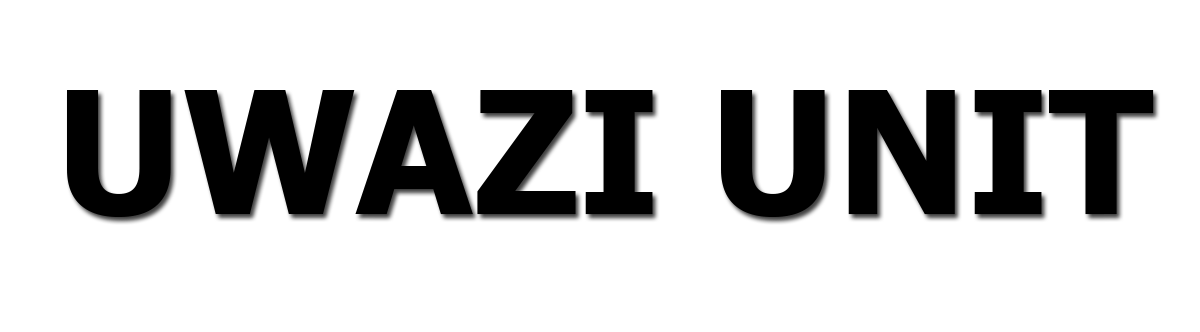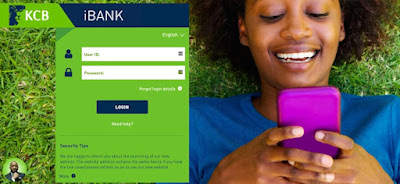 |
KCB Kenya Online Banking Guide – Register & Use KCB iBank Internet Banking Account In Kenya |
KCB Kenya internet banking is in high demand, but what may be the reason? Wait, I will tell you in a moment all you need to know about the KCB iBanking services.
KCB Bank Kenya is one of the most prominent financial institutions across the East African region.
That is because they have branches in Rwanda, Burundi, Tanzania, Uganda, and many more.
Banking with Kenya Commercial Bank has now become more flexible after the introduction of the KCB online banking.
Internet banking, as the name suggests, is banking through the web or the internet. In other words, this type of banking requires only the internet to access it.
We have received a dozen and over messages from most of our readers from Kenya seeking KCB online banking applications.
If you are one such person, do not worry, we are here to give you just that. This article is intended to show how you can register for KCB Kenya internet banking.
IS THERE KENYA COMMERCIAL BANK (KCB) BANK IN KENYA
- Yes, there is a KCB bank available in Kenya. They have a lot of branches across Kenya, and you should not struggle to find a Kenya Commercial Bank branch in Kenya.
- Kenya Commercial Bank Limited is a very trusted bank in Kenya, and if you want to bank with them, there is nothing to worry about.
REQUIREMENTS TO REGISTER FOR KCB IBANK ACCOUNT ONLINE
- Before you can use KCB internet banking, you must have the following:
- You must have a Kenya Commercial Bank account.
- You must register for an internet banking account.
- Those are the basic requirements you will need to sign-up for the KCB online banking account.
HOW TO APPLY/REGISTER FOR KCB INTERNET BANKING ACCOUNT
HOW TO APPLY/REGISTER FOR KCB INTERNET BANKING ACCOUNT |
If you want to register or apply for the Kenya Commercial Bank (KCB) internet banking, you must follow the steps below:
1. Open your browser on your phone or computer and go to https://ke.kcbgroup.com/.
2. The KCB bank website will open for you.
3. On the website, look for “Ways Of Banking” and click on it.
4. Once the ways of banking open, you will see the following:
Vooma
Branches
ATMs
KCB bank Agents
KCB Mobile banking
Internet Banking
5. Click on the “Internet Banking” tab.
6. Scroll down to download the online banking application form.
7. At the Download application form, you will see: “For individuals” and “For Businesses“.
8. Depending on which application you want to do either for a business account or for a personal password account.
9. Click on “Individual” for your personal account and “Business” for a company account.
10. After that, click any of the options to download the Kenya Commercial Bank internet banking application form.
11. Fill the form and submit it to the nearest KCB Branch and apply for the Kenya Commercial Bank internet banking.
During the application at the bank, you will be issued a user ID at the bank where you made your application.
On the form that you filled in your details for application, there is a section where you will have to provide a delivery channel, whether through email or SMS.
You will receive a temporary password to the delivery channel you provided, either by Email or SMS.
If you have gone through all this process, then you are now a Kenya Commercial Bank (KCB) internet banking client.
You can now access your bank account online anytime, make a payment, and do more.
HOW TO LOG INTO YOUR KCB KENYA INTERNET BANKING (IBANK) ACCOUNT PORTAL
Now that you have completed your application or register for KCB internet banking, the next step is to log in.
Logging into your Kenya Commercial Bank internet banking account is just straightforward.
Follow the simple steps below to log into your KCB internet banking account portal:
Go to the KCB internet banking website here https://onlinebanking.kcbgroup.com/.
Once the website opens, you will see the following: “User ID“, and “Password“.
Enter your “User ID” issued to you at the time of application at the bank.
In the next step, input your password if you are an existing customer.
If it is your first time signing into your KCB online banking account.
After that, enter the temporary password that was sent to you through email or SMS.
Click on the “Login” tab to access the online banking account.
You have successfully logged in to your KCB online baking.
As you can see, the KCB login portal is easy to use.
For a new user logging in for the first time, the system will force you to change your password.
Type in your existing password.
Input your new password, and it just has to be one that you can easily remember.
Confirm the new password you have created and click on submit.
However, since you can change your password in the future, you will be asked to give answers to some security questions
That will ensure no one else can change your password, as the person will be asked to provide the same answers you provided earlier.
So make sure you remember the answers you provided.
Now, after you have finished setting up all that, you have secured your account.
You now have a secured KCB internet banking account, and you can access it at your own time.
HOW TO RECOVER OR CHANGE YOUR KCB ONLINE BANKING PASSWORD
Due to security reasons, it is recommended to change your password as well as your security questions periodically.
Sometimes you may forget your internet banking account password, and when that happens, it leaves you disturbed.
Do not worry, read below to see how to change your internet banking password easily.
Follow these step-by-step guides below to recover your account or change your KCB password:
Go to https://onlinebanking.kcbgroup.com/.
Click on “forgot password“.
In the next step, select “I forgot my password” and input your User ID in the next section.
Click on proceed to follow the steps to recover your account.
In the case where you don’t remember your KCB iBank User ID, you must visit or contact your bank.
HOW TO CHECK YOUR KCB ONLINE BANK ACCOUNT BALANCE
If you want to check your account balance online, it is just a breeze.
Follow the steps below to check your KCB Kenya internet banking account balance:
Open your browser on your phone or any device, visit https://onlinebanking.kcbgroup.com/.
Input your internet banking User ID and password.
Click on login.
Your internet banking account will open, displaying your full account balance.
You can also click on account information and then click the balance overview once you have login your account balance will display.
That is how easy to check your bank account online.
WHAT ARE THE BENEFITS OF USING THE INTERNET BANKING FOR TRANSACTION
There are a lot of benefits you will enjoy if you are a Kenya Commercial Bank internet banking clients.
The following are benefits you will enjoy if you are using KCB Kenya internet banking:
1. You will enjoy the flexibility and convenient internet banking.
2. You can have 24 hours access to your account.
3. Also, you have absolute control over your KCB iBank services and finances.
4. The Kenya Commercial Bank internet banking platform is highly secured.
5. You can even have access to your bank account even on holidays.
6. There is no need to visit your bank branch even for a small transaction.
7. You can track your purchases and check your balances anytime.
Now that you know how to register and use the Kenya Commercial Bank internet banking, you need to sign-up and make transactions now.
KCB EBANKING
The KCB eBanking is the electronic money transfer platform that includes the KCB online banking, mobile banking, ATM withdrawal, Credit and Debit card money transfer systems.
You can register for any of the KCB e-Banking services for faster money transfer (deposit and withdrawal).
Ghana Commercial Bank SWIFT Code For Transaction – Official GCB BIC Code
Consolidated Bank Ghana Mobile Banking Code, CBG Short Code
GCB Mobile Banking Code, Ghana Commercial Bank USSD Code
FCMB Transfer Code, Register & Activate FCMB Nigeria USSD Code
How To Successfully Activate Access Bank Nigeria USSD Code
How To Buy Airtime From Access Bank USSD Code *901# In Nigeria
People also ask
What is Ibank KCB?
- Our Internet Banking is safe and secure, offering convenience while giving you control over your finances anytime and anywhere. Pay your utilities, transfer money to other accounts and access your statements at the comfort of your internet enabled device.
How can I check my KCB account balance online?
This service requires that you are already subscribed to KCB Mobi bank which essentially gives the necessary credentials to access your account on phone.
- On your phone, dial *522#
- You'll be prompted to enter your PIN. ...
- Select “My Account” from the menu.
- On the next screen, choose “Balance Enquiry”
How can I register mobile banking?
- Some banks require the customer to register for mobile banking by filling up a registration form and submitting an identity proof with the form to a bank branch. The customer is required to download the bank's mobile banking application from the app store, based on the make and model of the mobile phone they use.
Can I open a bank account online without going to the bank?
- Can I open a bank account without going into the bank? Yes, you can open a bank account completely online, without ever going into a bank branch. With a completely online bank or account, you can also do all your account management online.
How do I download transactions in Banktivity?
- From Banktivity go to File> Import Transactions and select the download file placed on the Desktop then click “Import”. Check the “import into:” drop down at the top of the import window to make sure the proper account is entered there (change the account if necessary)
How do I use KCB Ibank?
- Go to the KCB internet banking website here https://onlinebanking.kcbgroup.com/.
- Once the website opens, you will see the following: “User ID“, and “Password“.
- Enter your “User ID” issued to you at the time of application at the bank.
- In the next step, input your password if you are an existing customer.
How do I transfer money from KCB to mpesa Internet banking?
- Select Lipa na M-PESA, Enter PayBill number 522522, Enter the KCB account number you are transferring money to, enter the amount, and your M-PESA PIN and confirm to send money.
How do I transfer money from mpesa to KCB Internet banking?
- Open your KCB App. Search and select the beneficiary bank where receiver's account is domiciled. Enter the recipient account number, recipient account name, amount & submit. Enter the mobi PIN and confirm.
How do I check my bank account balance using my phone?
- The simplest and the most effective way to check bank account balance on your phone is to use an UPI app. To do this, you can download any UPI app from App store or Play store. Once it is downloaded on your mobile, start the registration process. Enter the bank's registered mobile number and click on generate OTP.
How can I check my KCB account balance through mobile?
How to check your KCB account balance on your phone
- On your phone, dial *522#
- You'll be prompted to enter your PIN. Enter then press on OK.
- Select “My Account” from the menu.
- On the next screen, choose “Balance Enquiry”
- You'll receive a text message with your bank account balance.
How can I activate my KCB Mobile Banking?
- Use the mobile phone number registered on KCB mobile banking and proceed to enter your KCB mobile banking PIN. You will be prompted to give permissions to the App to manage phone calls, proceed to allow. A security activation code will be sent to your number to authorize the activation request.
Can I open a bank account online without going to the bank in Kenya?
- Kenya Commercial Bank (KCB) is tapping into Safaricom's M-Pesa service to enable people to open a bank account through their mobile phones. The new system takes advantage of M-Pesa's massive customer-base to make it easy for Kenya's unbanked to open accounts without having to trek to branches.
Can I apply online for bank account?
Step 1: Get online:
- You can initiate the process with just your mobile number, your documents and by filling out a form. It can all be done conveniently via our online portal, allowing you to avoid having to physically go to the bank.
How can I open online banking?
How To Open A Bank Account In India Online?
Step 1 - Choose a bank in which you want to open your account. ...
Step 2 - Visit the bank branch or its website. ...
Step 3 - Choose a suitable banking product. ...
Step 4 - Provide relevant information and documents. ...
Step 5 - Agree to the terms and conditions of the bank.
kcb internet banking login, kcb online banking user id, kcb internet banking registration, kcb mobile banking, kcb portal login, kcb i bank app, kcb account statement online, kcb bank statement pdf, kcb online banking, kcb mobile banking, kcb internet banking login, kcb bank statement pdf, kcb account statement online, kcb online banking registration, kcb online banking user id, kcb i bank app, kcb internet banking login, kcb online banking user id, internet banking, kcb, kcb internet banking registration, kcb mobile banking, kcb i bank app, kcb bank accounts, kcb portal login, KCB Kenya Online Banking Guide – Register & Use KCB iBank Internet Banking Account In Kenya