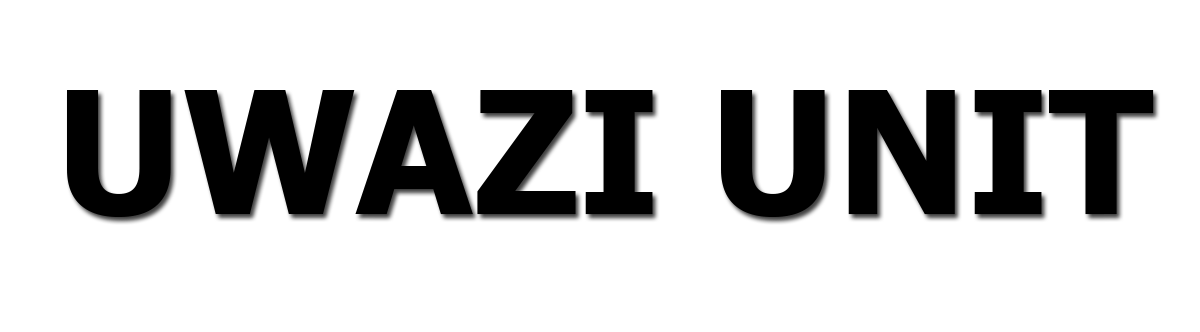How To Create JAMB Profile 2022/2023 & Get A 10-Digit Profile Code
The step-by-step instructions for creating a Joint Admission Matriculation Board (JAMB) profile account, obtaining a JAMB profile code, and recovering your password.
This is to inform all candidates who wish to use or have access to any of the JAMB e-facility services that they must first create a profile on the Board's e-facility portal.
Online services such as JAMB Course/Institution Change, JAMB Data Correction, JAMB Regularization, JAMB Admission Letter Printing, JAMB Admission Status Checking, JAMB CAPS: Admission Acceptance or Rejection, JAMB UTME/DE Registration, and so on cannot be performed without an account.
We will be guiding you through the process involved in creating an account / profile and password recovery steps or guidelines.
Read Also: How to Score 250, 300, 350, 400 in JAMB 2022; JAMB The highest score Secrets
JAMB Profile: Create Account, Get Profile Code / Password Recovery Guidelines
1. Kindly log on to JAMB e-Facility portal via https://jamb.gov.ng/Efacility
2. Click on the “Create and Account Button” as shown in the image above.
3. Enter your Email and other required details in the boxes provided [NOTE: You are advised to create an account with a valid email address because all vital information will be sent to the email you supplied]
4. After providing the necessary details kindly click on the “Validate e-Mail” Button as shown in the image above.
5. If all details were correctly imputed, a message box will be displayed asking you to confirm your email address “Your e-mail address has been saved and a confirmation mail has been sent to you (Kindly check your inbox and spam folder). Confirm your e-mail by clicking on the link in the mail to continue your account creation. Your Confirmation Code is also sent to your Provided GSM Number”
6. Kindly Check the Email or phone number which you provided, If via email log in and click on the activation link or copy the code and go back to the registration page and input the 10 digit profile code being sent or delivered to you.
7. Kindly provide the code in the box and Click on the “Verify Code Button”
8. If the code provided is accepted and correct you will now be redirect to the Registration Form Page to fill in all your correct details. [NOTE: Do not make any mistake on this form as any amendment or correction will lead to a service fee of N2,500 on the JAMB Correction of Data Portal.]
9. After Providing all accurate details, Finally click on the “Sign Up” button to finish the JAMB Profile Account Creation Process.
10. You will be redirected back to the JAMB E-facility page to log in after successful account creation.
NOTE: You can also create an account by visiting any JAMB Accredited Centers or Cybercafes or Using your mobile phones follow the procedures below;
JAMB Profile Account Registration/Account Creation From Your Mobile Phone Device and Number
Also Read: How To Score 400 In JAMB
IMPORTANT UPDATE ON SENDING OF NIN TO 55019
The general public is invited to note that contrary to the earlier release, candidates can send their NIN from any SIM of their choice provided the SIM has not been used by another candidate to register for UTME/DE in the past.
The profile registration is as simple as sending a text to JAMB Short Code 55019 from any of the
Mobile Phone Networks. To register your profile:
I. Candidate will send his/her National Identification Number (NIN) by text (SMS) to 55019 from his/her personal GSM number. E.g. write the word “NIN” then space and add your 11 digit NIN Number and send to 55019 in this format (NIN 00123456789). There should be a space between the word ‘NIN’ and your 11 digit NIN (Note that the number must not have been used by another person to register for UTME/DE in the past).
OR
Dial *55019*1*NIN# (Your National Identification Number).
ii. A Profile Code of 10 characters is received on your telephone number used in (I) above.
The Cell phone number used for the text message is automatically tied to your name and will be used in all communications related to your Application/Examination.
Surname and First Name are mandatory while Middle Name is optional
iii. Name could be maximum of 38 characters + 2 spaces between names = 40 characters
JAMB Profile Code/Account Recovery Procedures/Guidelines
If you recently forgot or misplaced your password or profile code attached to your JAMB Profile/Account kindly follow the steps to recover it.
STEP 1:
Visit the JAMB e-Facility Page via https://jamb.gov.ng/Efacility
Locate the “Forget you Password” Space and click on the “Reset Password” link
Provide the email and Date of Birth used in account creation
Finally click on the Get Password Reset link
The Password Reset link will be forwarded to the email address you used in registering or creating your profile.
STEP 2:
Using your Mobile Phone and Registered Phone Number Send [RESEND] to 55019 as text message from the same mobile number.
Your Profile code will be sent to you, You can also use the profile code as a password while logging in.
Read: How To Check JAMB Results Online in Nigeria
how to create jamb profile,jamb profile 2022,how to get jamb profile code through email,how to generate jamb profile code,jamb profile creation problem,closing date for jamb profile code,55019 jamb profile code 2022,what is jamb profile code used for,how to create jamb profile for regularization,how to create jamb profile code,how to create jamb profile for 2022,jamb profile login,how to create jamb profile with sms,jamb profile 2022,jamb profile creation problem,how to create jamb profile code through email,jamb profile creation problem 2022,jamb profile login,jamb profile creation 2022,jamb portal,profile creation details,jamb profile code login,how to create profile for jamb regularization,jamb profile creation problem 2022, How To Create JAMB Profile 2022/2023 & Get A 10-Digit Profile Code